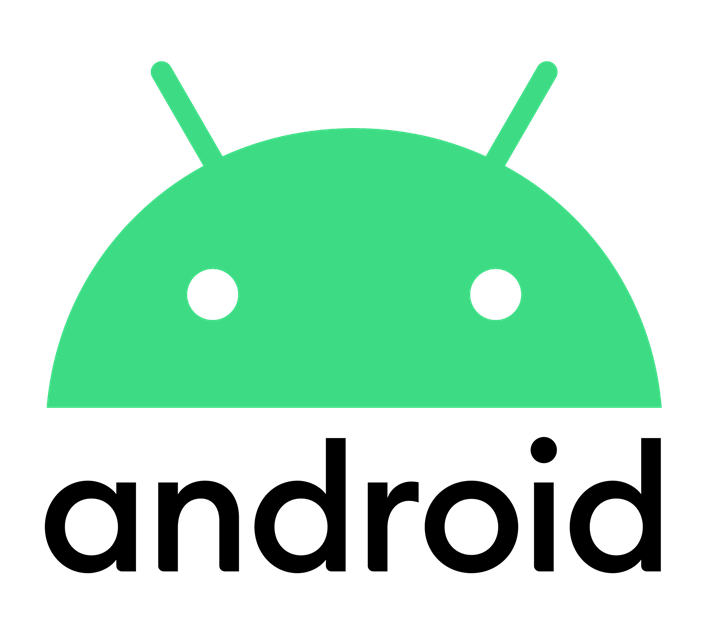
Android Hotspot Setup Instructions
We need to configure your Android Device's Personal Hotspot to connect to your Mobile Hotspot Bridge.
The below guide shows how to change the Personal Hotspot settings on a Google Pixel running Android 10. Your Android Phone's settings menus may be vary slightly depending on your device manufacturer and OS version.
Step 1
Disconnect and/or Turn Off WiFi.
Step 2
Open your "Settings" App
Step 3
Open the "Network & Internet" Menu
Step 4
Open the "Hotspot & Tethering" Menu
Step 5
Open the "Wi-Fi Hotspot" Menu
Step 6
Touch "Hotspot Name" and set it to (all caps):
"RMDFO"
Step 7
Touch "Hotspot Password" and enter the 8-digit key on your Bridge Device:
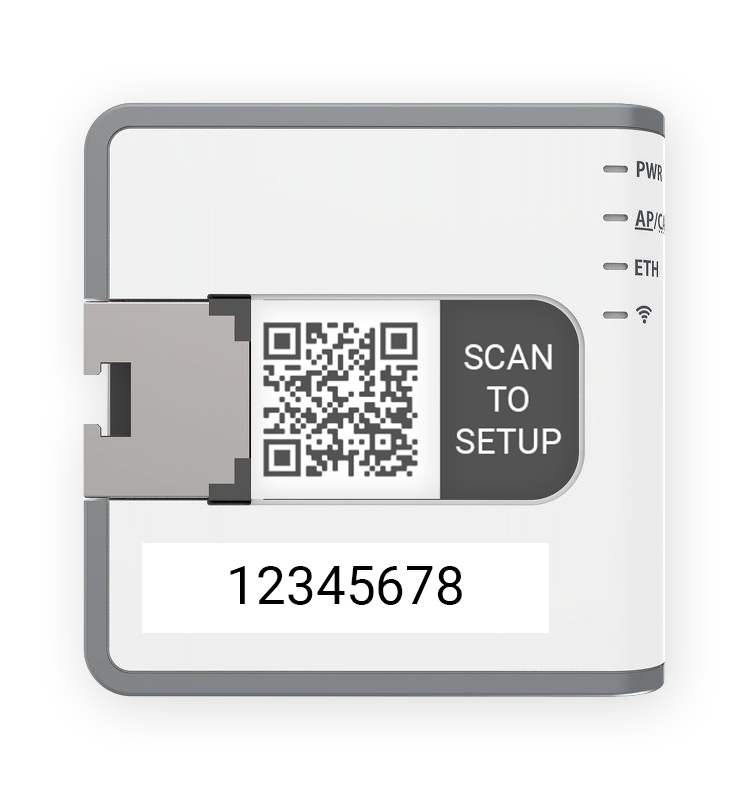
Step 8
Touch "Advanced" and make sure that "2.4 GHz" is the selected Band.
Step 9
Toggle the WiFi Hotspot "ON"