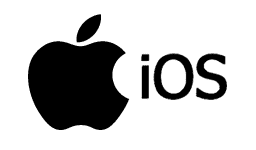
iOS Hotspot Setup Instructions
We need to configure your iOS Device's Personal Hotspot to connect to your Mobile Hotspot Bridge.
Because iOS uses your mobile device's name as the wireless network name, we will need to rename your device before we can enable the Personal Hotspot.
Step 1
Disconnect and/or Turn Off WiFi.
Step 2
Open your "Settings" App
Step 3
Touch "General"
Step 4
Touch "About"
Step 5
Touch "Name" and set it to (all caps):
"RMDFO"
Step 6
Return to the main Settings Screen and touch "Personal Hotspot"
Step 7
Touch "Wi-Fi Password" and enter the 8-digit key on your Bridge Device:
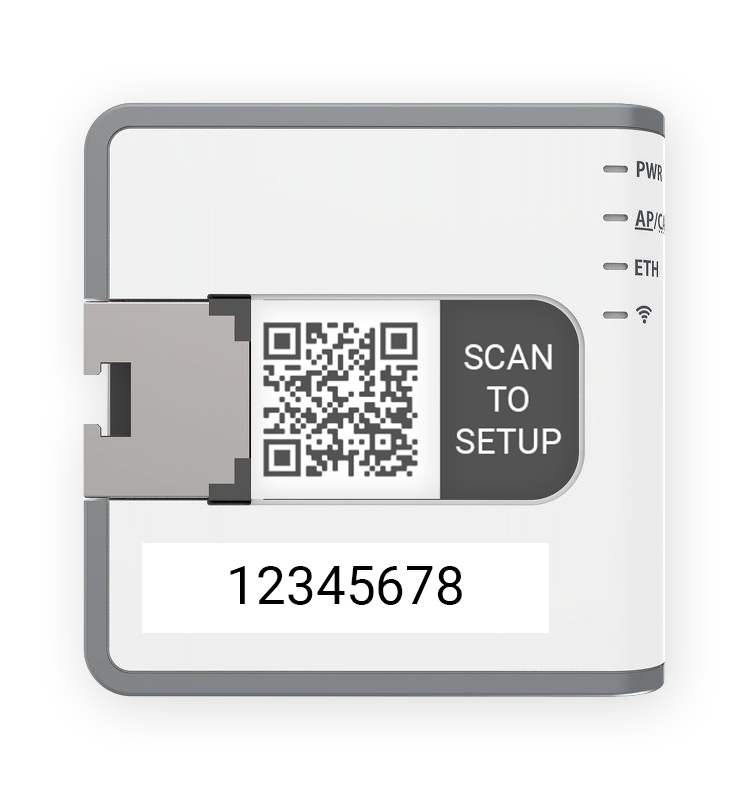
Step 8
Enable the "Allow Others to Join" Toggle